How to set Gmail Spam Filter:
It has come to our attention that some Archdiocese’s correspondence has been sent to a spam folder by gmail.com or other email providers.
Emails that land in your spam folder are unpredictable. Sometimes they do get in there, sometimes they don’t. One of the simple tricks to prevent emails from landing in your spam folder is to ensure that you have the email address (*@theorthodox.org) added in your CONTACTS. But, sometimes that’s not enough, especially with the email delivery of alerts coming from a website service.
With Gmail, you can prevent this from happening by adding EMAIL FILTERS. This will help you to explicitly make a sender, or even with the use of keywords, to put filtered emails to your INBOX.
How to set Gmail Spam Filter:
Log in to your Gmail account.
Click the GEAR icon at the top right and then click SETTINGS.
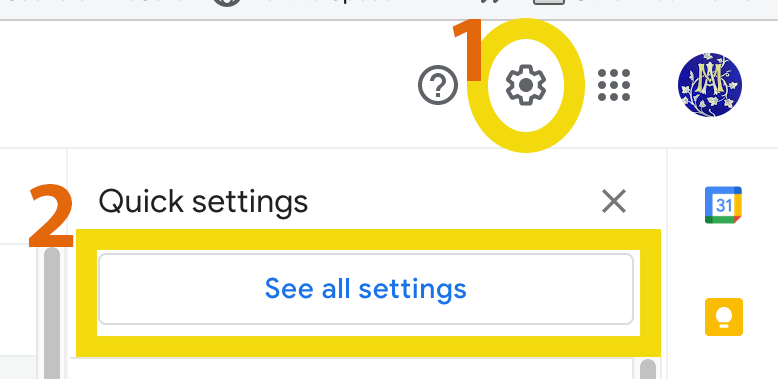
Go to FILTERS AND BLOCKED ADDRESSES and click CREATE A NEW FILTER.
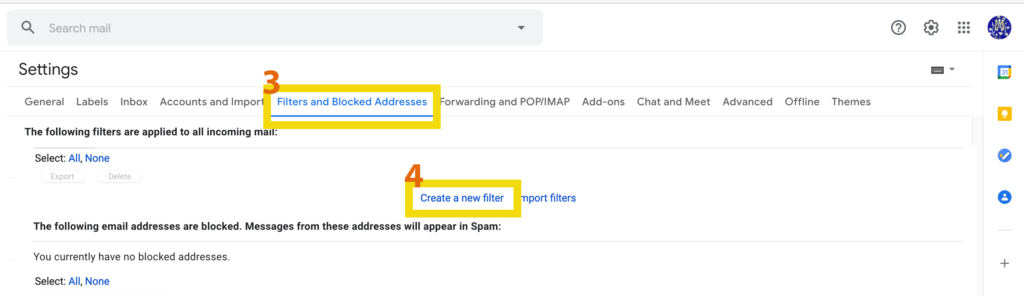
In the FROM section, type the email address of the sender that you want to keep out of your Spam Folder.
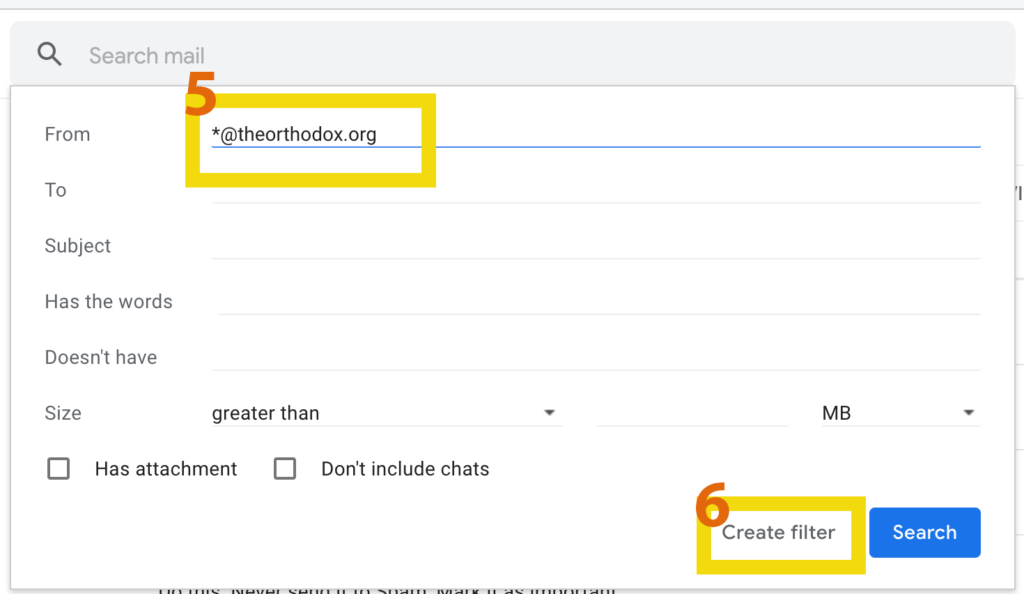
Click CREATE FILTER.
Check NEVER SEND IT TO SPAM and ALSO APPLY FILTER TO MATCHING MESSAGES boxes.
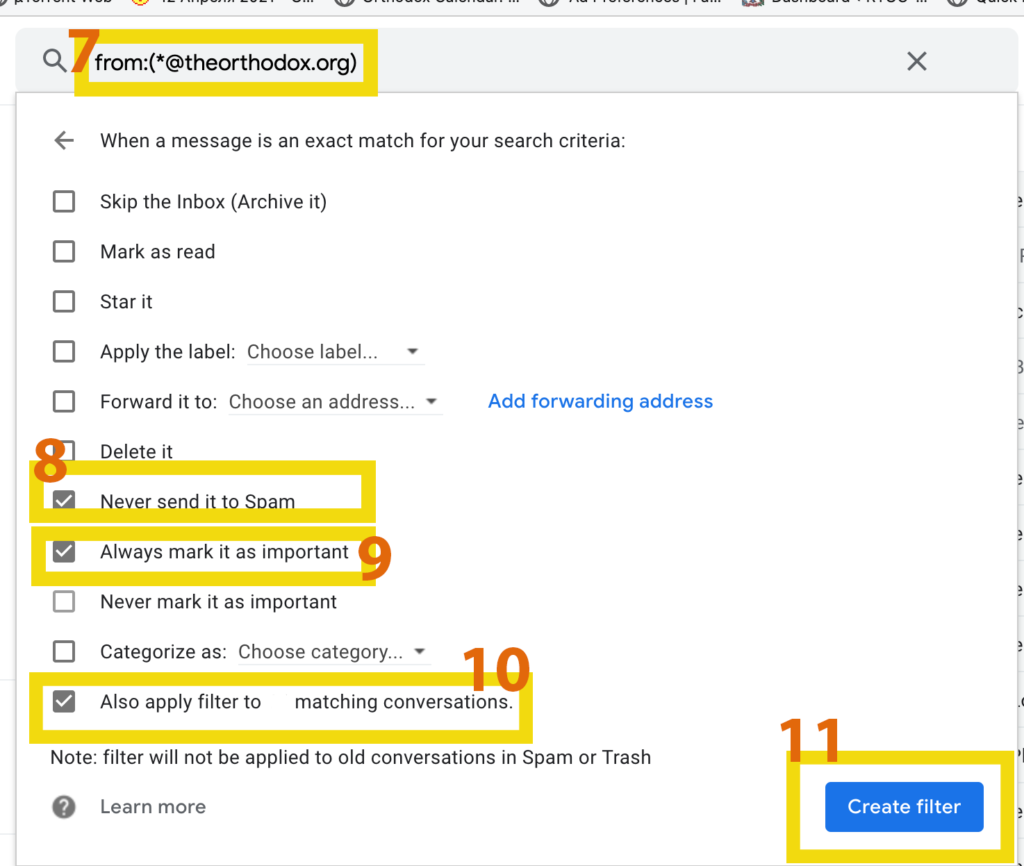
Click CREATE FILTER again.
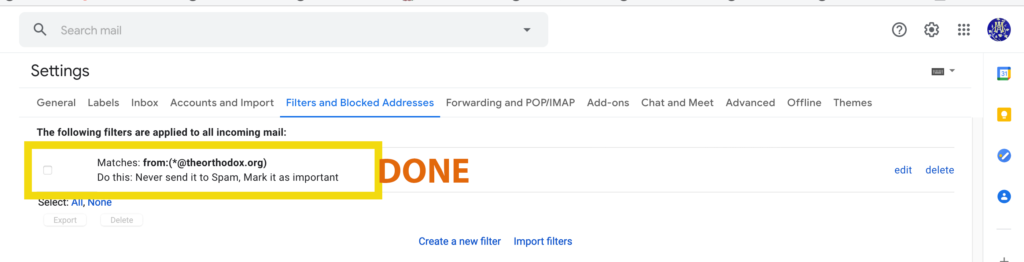
Now that you have created a filter, what should you do to apply this to a specific label that you defined in Gmail so that you can view all the filtered emails together? Please refer to our blog post to learn how to label emails in Gmail.
This should filter ALL emails coming from *theorthodox.org to your INBOX and never to your SPAM.
It may help to add any other email addresses that you having correspondence with to your filter too.
Also, just to be sure that you are receiving all the desired correspondence it’s not a bad idea to check periodically SPAM and TRASH folders of your email provider.
If you have any questions or need help to setup your filters, our technical department specialist will be happy to help. Please submit your inquiries here: Contact Us
Related article from Gmail: https://support.google.com/mail/answer/6579
